For some reason, the default TRIM functions in the .key file does not like to play nice with TrackIR so I've ported over Morphine's lines onto the .key file. Please download this new .key file so that the TRIM hat works as intended. Thanks!
BMS - FPM by -Ice.key -- put in your /BMS/User/Config directory
Monday, 23 November 2015
Sunday, 22 November 2015
BETA Profile Update - Nov 22
Updated the charts to use the new ones for 4.33. I think most charts are the same but a few have been taken out and others have been renamed.
Also, thanks for an idea from Toto, I've modded the MFDs so that the "touch area" is bigger making it easier to use. The rockers have been made bigger too.
Because of the new images, I've uploaded a new .zip file with images.
Here are the new files:
-Ice's BMS 4.33 ver1.2 -- place this on your /Documents/Helios/Profiles directory
Custom Images -- unzip to your /Documents/Helios/Images directory, so you should end up with a /Documents/Helios/Images/-Ice's Falcon BMS ver.2 directory
For any issues or problems, please post a comment here or on the BMS forum thread. Thanks!
Also, thanks for an idea from Toto, I've modded the MFDs so that the "touch area" is bigger making it easier to use. The rockers have been made bigger too.
Because of the new images, I've uploaded a new .zip file with images.
Here are the new files:
-Ice's BMS 4.33 ver1.2 -- place this on your /Documents/Helios/Profiles directory
Custom Images -- unzip to your /Documents/Helios/Images directory, so you should end up with a /Documents/Helios/Images/-Ice's Falcon BMS ver.2 directory
For any issues or problems, please post a comment here or on the BMS forum thread. Thanks!
Thursday, 19 November 2015
BETA Profile Update - Nov 18
A bit more work done on the profile and have incorporated a few new things:
Here are the new files:
-Ice's BMS 4.33 ver.1.1 -- place this on your /Documents/Helios/Profiles directory
BMS - FPM by -Ice.key -- put in your /BMS/User/Config directory
Ice's BMS WH Profile ver6 -- open and run with TARGET Script Editor
For any issues or problems, please post a comment here or on the BMS forum thread. Thanks for trying out my profile!
- MFD Gain and Bightness rockers now work
- The profile should sync with some of the in-game cockpit switches. This should work for the right autopilot (Pitch) switch, the Parking Brake switch, the Landing Gear lever (only if BMS is the main window during the "loading to 3D" screen), and the JFS switch.
- Added a button to turn off mouse-clicks in the 3D pit. You will still see the mouse cursor but it will no longer interact with the switches/buttons/knobs in the pit. This is a red button just to the right of the Pitch AP switch and it will turn white once pressed. You should also see a "Mouse Buttons DISABLED" message in the game.
- Changed keybindings for a few knobs and switches due to some unknown issue with Helios and BMS (CAT switch, Audio SQL/GD knobs, Threat and Missile knobs, ICP Drift Warn switch, and a few others IIRC)
- Changed TARGET profile to fix a few issues. Still has a lot of Morphine's old key bindings on the throttle switches on the base but have been "commented out"
Here are the new files:
-Ice's BMS 4.33 ver.1.1 -- place this on your /Documents/Helios/Profiles directory
BMS - FPM by -Ice.key -- put in your /BMS/User/Config directory
Ice's BMS WH Profile ver6 -- open and run with TARGET Script Editor
For any issues or problems, please post a comment here or on the BMS forum thread. Thanks for trying out my profile!
Wednesday, 11 November 2015
BETA Profile Update
Okay, starting to find bugs now, mainly due to changing/renaming/adding/deleting callbacks in 4.33. I'll have to go through the whole profile to make sure everything is still where it should be and this will take some time. I'll also have to add the new switches that are in 4.33, so again, this will be a while.
For now, I'm uploading a profile that "fixes" the HDG, CRS, and Altimeter 5-degree increment/decrement issue. With this "fix," you only have to press ONCE to get a 5-degree increment/decrement. I've also resized the "buttons" so that each button is on its own quadrant and are equally sized. Upper right is a 5-degree increment, upper left is a 5-degree decrement. Lower right/left is a 1-degree increment/decrement.
For this profile to work, you will also need to go into your falcon bms.cfg file and add this entry at the first space at the top:
set g_nKnobAccelerationDelta 300
Refer to this BMS forum thread to learn more about what it does.
-Ice's BMS 4.33 ver.1 - profile with the HDG, CRS, and Altimeter "fix," place this on your /Documents/Helios/Profiles directory
For now, I'm uploading a profile that "fixes" the HDG, CRS, and Altimeter 5-degree increment/decrement issue. With this "fix," you only have to press ONCE to get a 5-degree increment/decrement. I've also resized the "buttons" so that each button is on its own quadrant and are equally sized. Upper right is a 5-degree increment, upper left is a 5-degree decrement. Lower right/left is a 1-degree increment/decrement.
For this profile to work, you will also need to go into your falcon bms.cfg file and add this entry at the first space at the top:
set g_nKnobAccelerationDelta 300
Refer to this BMS forum thread to learn more about what it does.
-Ice's BMS 4.33 ver.1 - profile with the HDG, CRS, and Altimeter "fix," place this on your /Documents/Helios/Profiles directory
Tuesday, 10 November 2015
BMS 4.33 .key file BETA
With the release of 4.33 came a lot of changes to the .key files. While my old 4.32 .key file would work in 4.33, it lost a bit of functionality (sound feedback) and might have brought problems. I've worked on a new 4.33 .key file by using the Pitbuilder.key file as base and then adding in the Full.key file callbacks that were not present in the Pitbuilder.key file. Basically, this meant that all the switch state callbacks (on-off) were mapped to keys and all the toggle callbacks were still included but unmapped.
Another change that had to be done was to relocate all the callbacks that were mapped to the Enter and Numpad Enter keys for the simple reason that Helios doesn't seem to want to work with these two keys in any way. Slightly annoying but hopefully, once the new Helios profile is up and running with 4.33, the "change" that I had to do won't really be noticed anyway.
So for the meantime, here is my 4.33 .key file for testing. Please post any problems here or on the BMS forums. Thanks!
-Ice's BMS 4.33 ver.1 - "new" Helios version, place this on your /Documents/Helios/Profiles directory
BMS 4.33 .key file BETA - put in your /BMS/User/Config directory
Another change that had to be done was to relocate all the callbacks that were mapped to the Enter and Numpad Enter keys for the simple reason that Helios doesn't seem to want to work with these two keys in any way. Slightly annoying but hopefully, once the new Helios profile is up and running with 4.33, the "change" that I had to do won't really be noticed anyway.
So for the meantime, here is my 4.33 .key file for testing. Please post any problems here or on the BMS forums. Thanks!
BMS 4.33 .key file BETA - put in your /BMS/User/Config directory
Friday, 16 October 2015
Importing datacard images into the Helios profile
To be able to use WDP images as datacard images in the Helios profile, it is necessary to make a few changes in WDP's export settings. In WDP, click on the Settings button on the top row and under Saved Picture Size, tick the A5 size and Knee Updater format boxes.
Use WDP as normal, then after clicking on the Save DataCard button, press the Cards Directory button to go to where the images are saved. The images will be saved as:
[flight callsign]_Comm_Left.jpg
[flight callsign]_Comm_Right.jpg
[flight callsign]_Left.jpg
[flight callsign]_Right.jpg
[flight callsign]_Briefing.jpg
These need to be renamed by basically removing the [flight callsign]_ section so that the images will now be:
Comm_Left.jpg
Comm_Right.jpg
Left.jpg
Right.jpg
Briefing.jpg
Cut/copy and paste these into the /Helios/Images/-Ice's Falcon BMS ver.2/Data Card directory and they will show up once the Helios profile is started (or restarted).
Use WDP as normal, then after clicking on the Save DataCard button, press the Cards Directory button to go to where the images are saved. The images will be saved as:
[flight callsign]_Comm_Left.jpg
[flight callsign]_Comm_Right.jpg
[flight callsign]_Left.jpg
[flight callsign]_Right.jpg
[flight callsign]_Briefing.jpg
These need to be renamed by basically removing the [flight callsign]_ section so that the images will now be:
Comm_Left.jpg
Comm_Right.jpg
Left.jpg
Right.jpg
Briefing.jpg
Cut/copy and paste these into the /Helios/Images/-Ice's Falcon BMS ver.2/Data Card directory and they will show up once the Helios profile is started (or restarted).
Disabling the in-cockpit mouse cursor
One thing to be careful of is the location of the in-game mouse cursor. If it is over a switch or button when a callback is issued from Helios, it will also register as a mouse-click and will result in unwanted commands and general confusion. To keep things under control, it is necessary to disable the in-cockpit mouse cursor.
To do this, go to the /User/Config folder and open up falcon bms.cfg, preferrably using a program such as Notepad++ and set the following:
set g_bMouseButton4TogglesClickablePit 1
set g_bEnableExclusiveMouseCapture 0
Once in the 3D cockpit, move the mouse to the upper left or upper right corner of the screen and click the 4th mouse button. That will lock the mouse cursor on that area and will minimize accidentally clicking anything in the 3D pit. This is not 100% safe -- if the screen is zoomed in and there is a button or switch where the mouse cursor is locked, activating anything from Helios may also register as a mouse-click but it is still safer than leaving the mouse cursor to move around. Also, with widescreen or multi-monitor setups, it is less likely that there will be a switch/button at the extreme corner of the screen.
The big advantage with Helios on a touchscreen is that it minimizes the time needed to be heads-down in the cockpit. Even when activating switches or buttons on the far corners of the side consoles, there is less need to pan the in-game view as much as needed when using a single-screen setup so again, that minimizes accidental button-clicks from the in-game mouse cursor.
To do this, go to the /User/Config folder and open up falcon bms.cfg, preferrably using a program such as Notepad++ and set the following:
set g_bMouseButton4TogglesClickablePit 1
set g_bEnableExclusiveMouseCapture 0
Once in the 3D cockpit, move the mouse to the upper left or upper right corner of the screen and click the 4th mouse button. That will lock the mouse cursor on that area and will minimize accidentally clicking anything in the 3D pit. This is not 100% safe -- if the screen is zoomed in and there is a button or switch where the mouse cursor is locked, activating anything from Helios may also register as a mouse-click but it is still safer than leaving the mouse cursor to move around. Also, with widescreen or multi-monitor setups, it is less likely that there will be a switch/button at the extreme corner of the screen.
The big advantage with Helios on a touchscreen is that it minimizes the time needed to be heads-down in the cockpit. Even when activating switches or buttons on the far corners of the side consoles, there is less need to pan the in-game view as much as needed when using a single-screen setup so again, that minimizes accidental button-clicks from the in-game mouse cursor.
Thursday, 15 October 2015
BMS Helios Profile Updated!
Hello fellow simmers!
I can't believe it's been almost 3 years since I've released my first Helios profile for Falcon 4 BMS! I never really used that profile for very long as I've started work on this new profile almost straight away but because of some issues with the profile (chart integration) and with real life getting in the way, I've not been able to finish the new profile until recently. As things slow down a bit in real life, I find myself getting back into playing BMS more and more and that was a great incentive to finishing the new profile.
As before, this is designed to work with a touchscreen with a resolution of 1920x1080 and I use this profile along with Morphine's profile for the TM Warthog and a custom .key file. I would like to give credit to xflight.de for the original images used, Red Dog for his charts, Lightning for his MFDE program, Kolbe for his .key file organization, Morphine for his original TM WH profile, and Falcas for his WDP program.
This is the profile at the start:
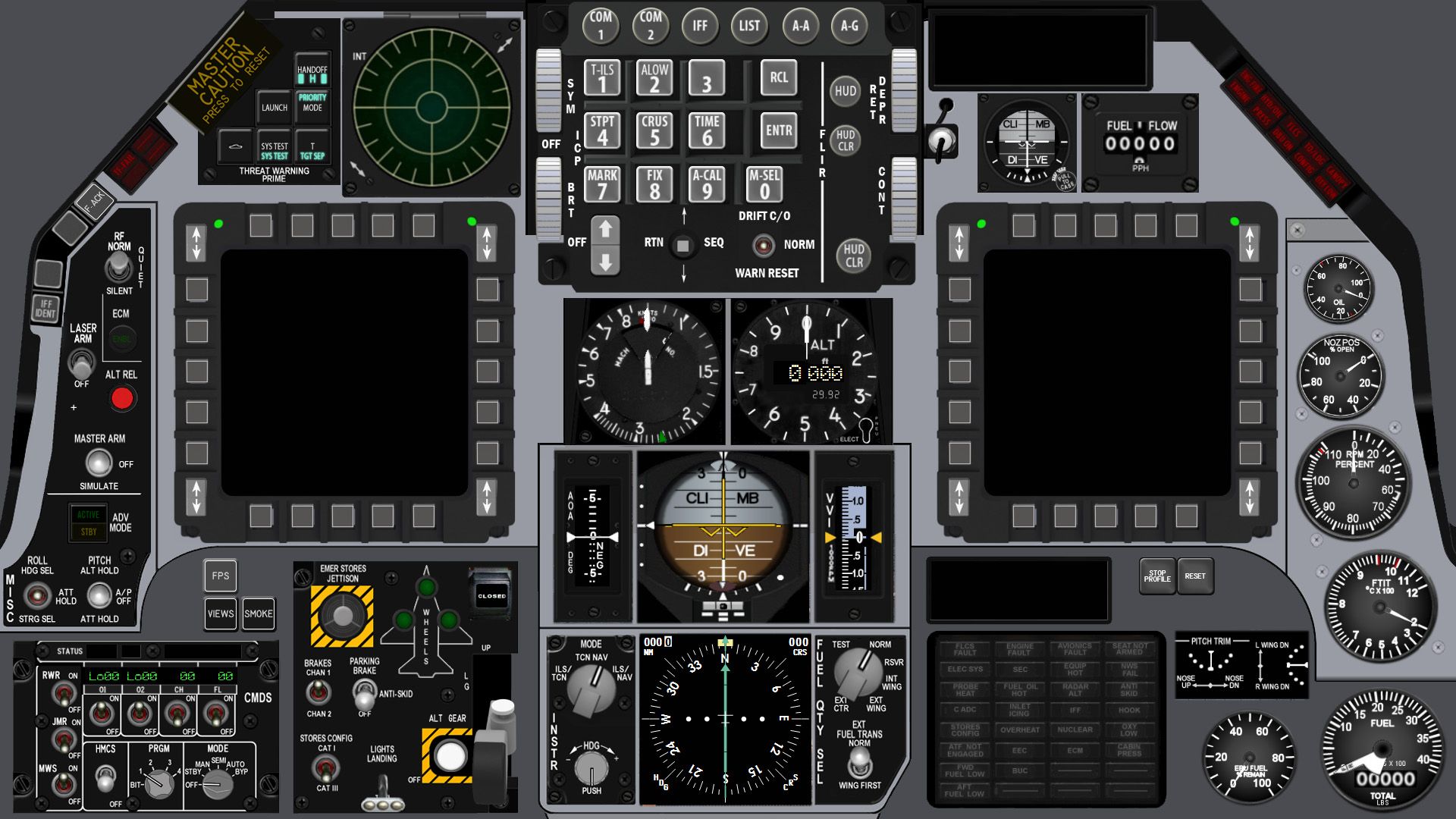
This is the profile when in the 3D world:

This is the Left Console:

This is the Right Console:

This is the list of airbase charts included:
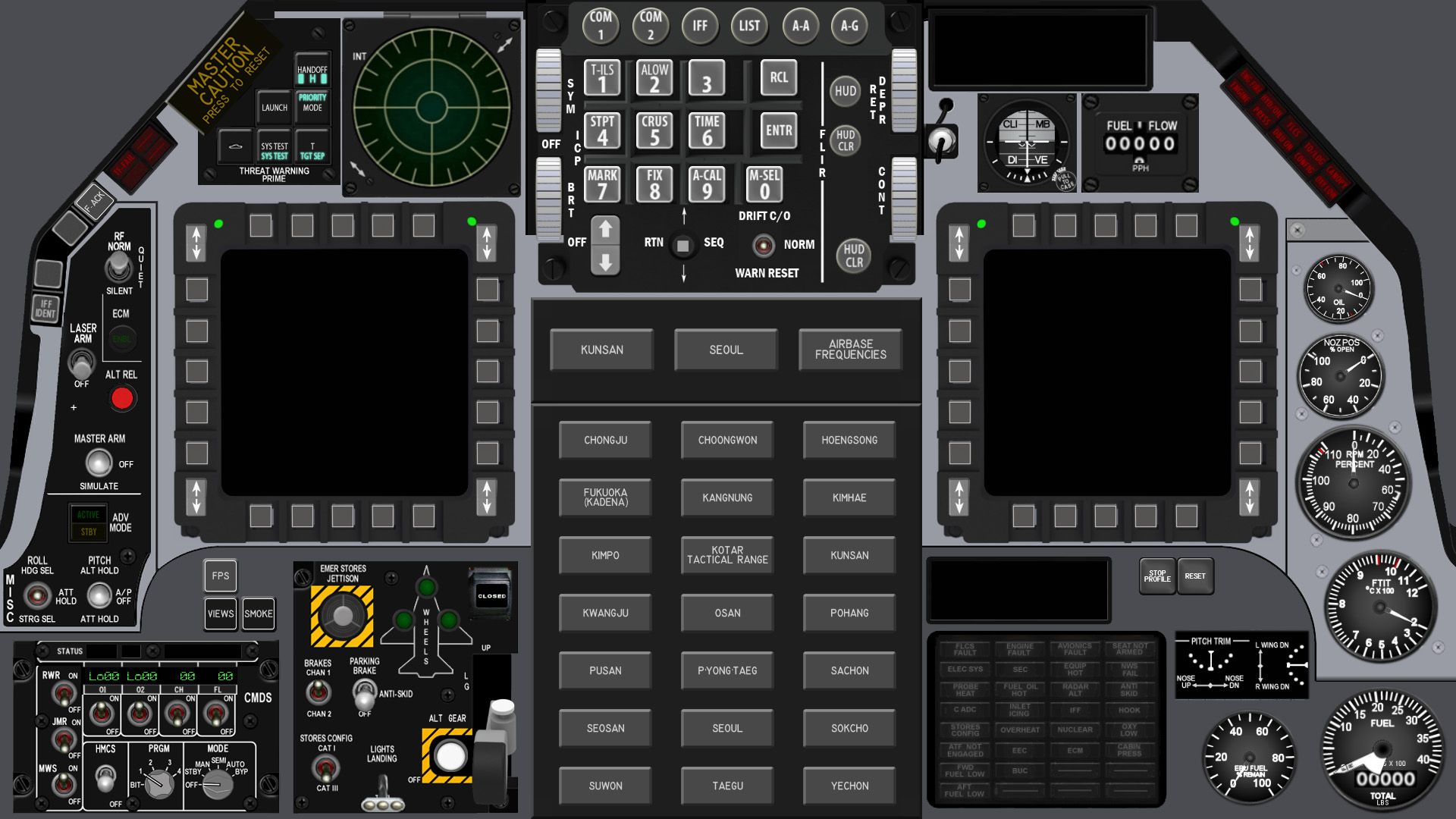
And here are the charts displayed:
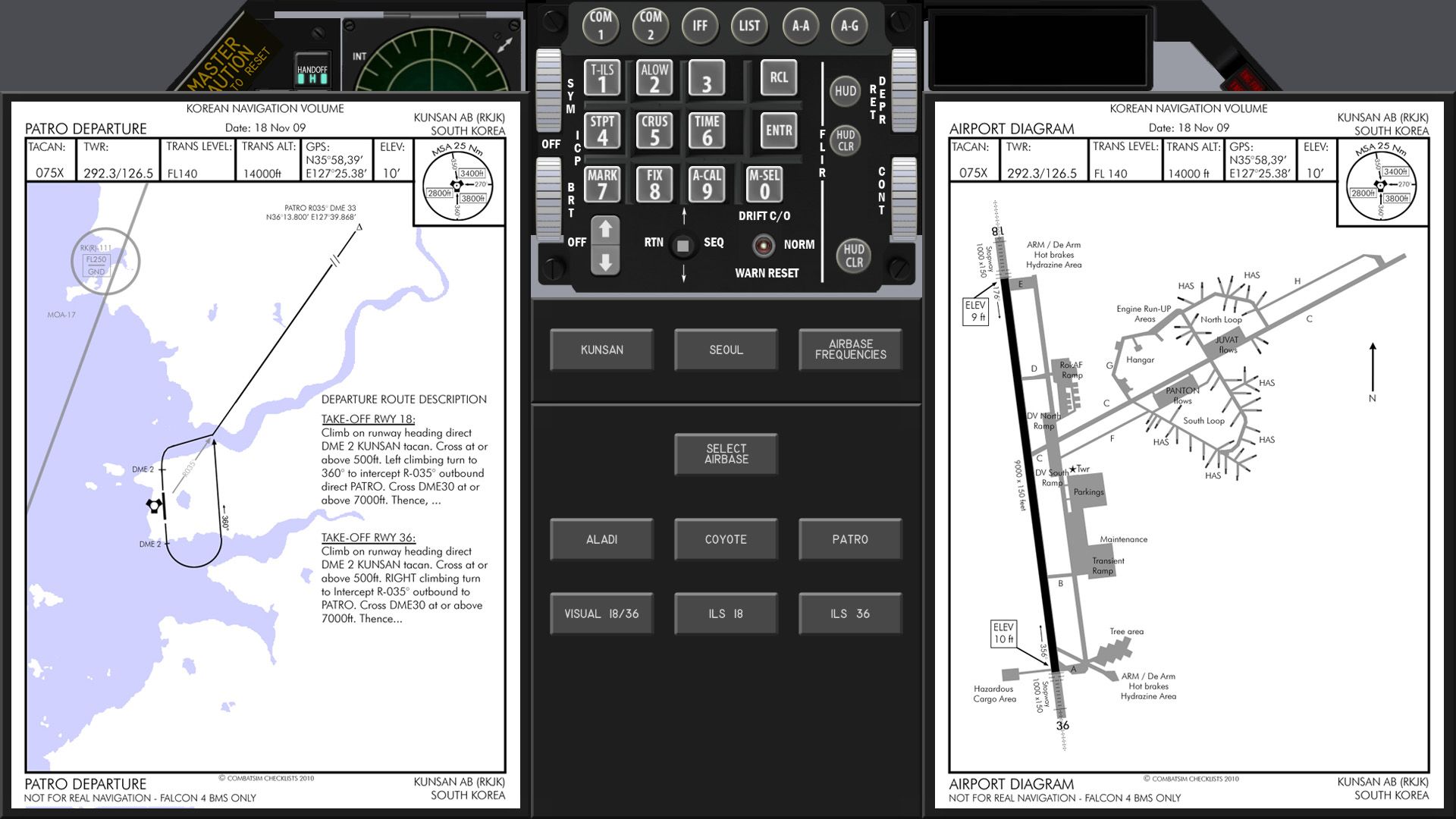
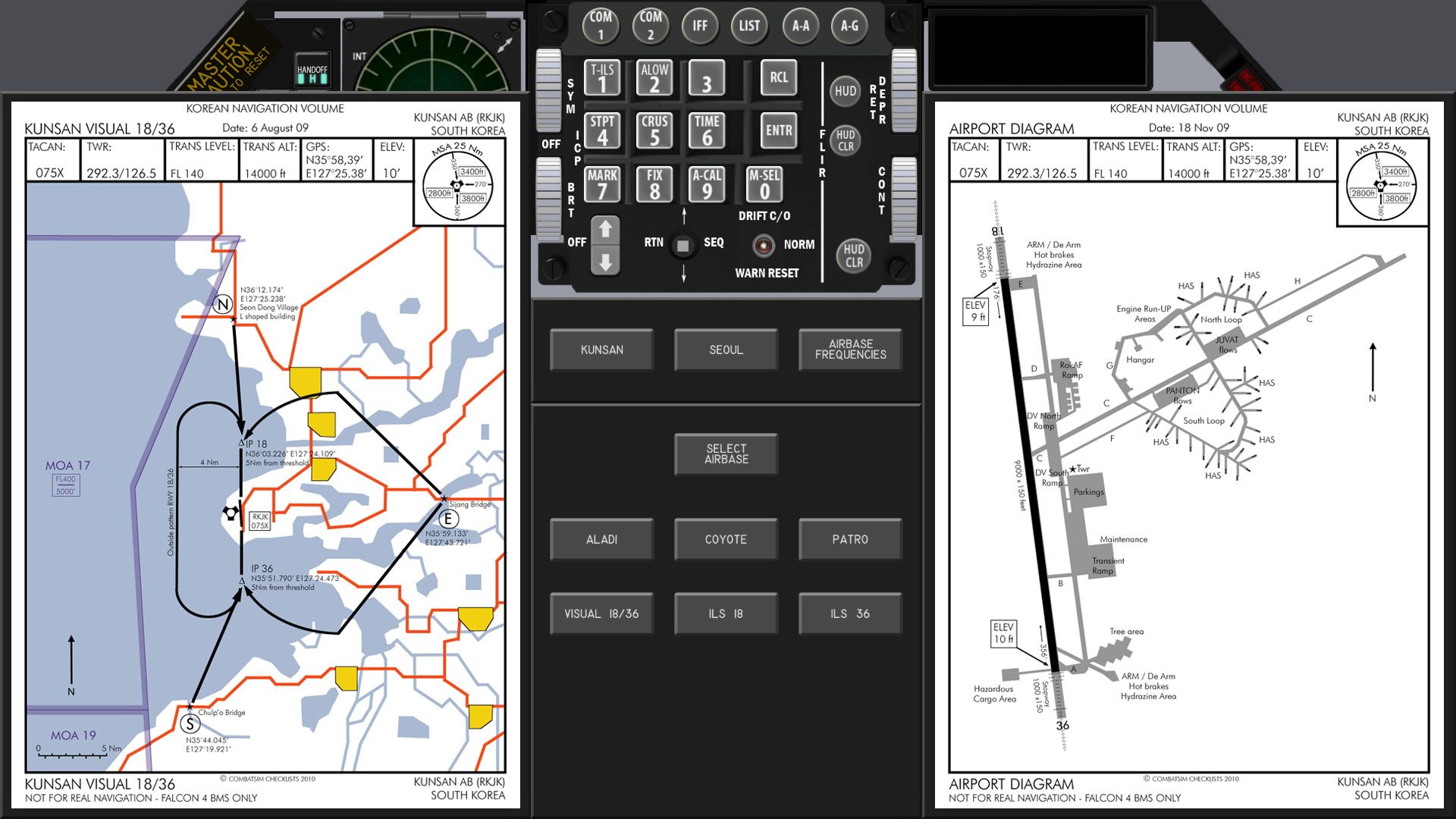
The quick list of airbase frequencies are also in:
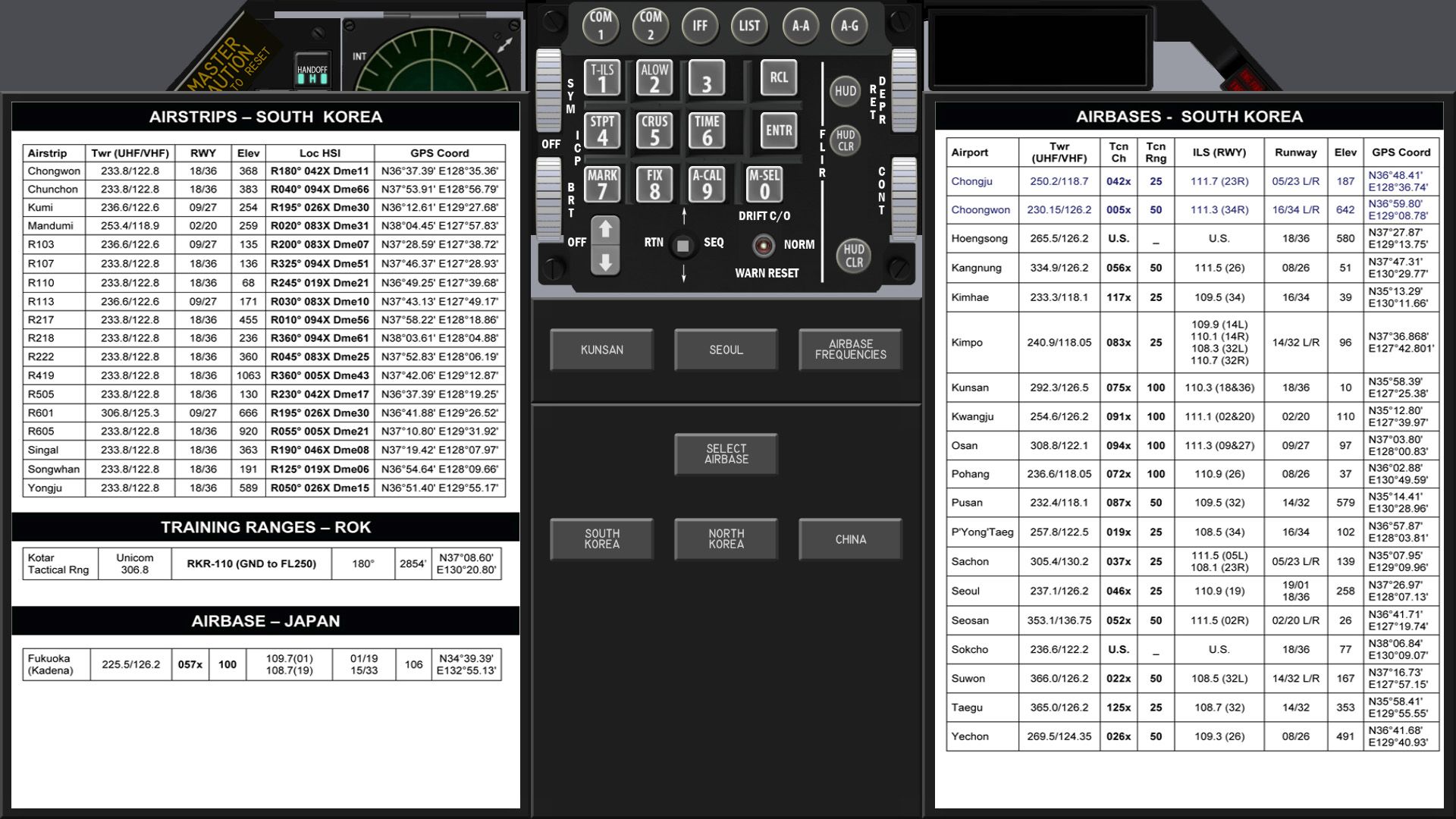

Information from WDP's Data Card images can also be displayed:
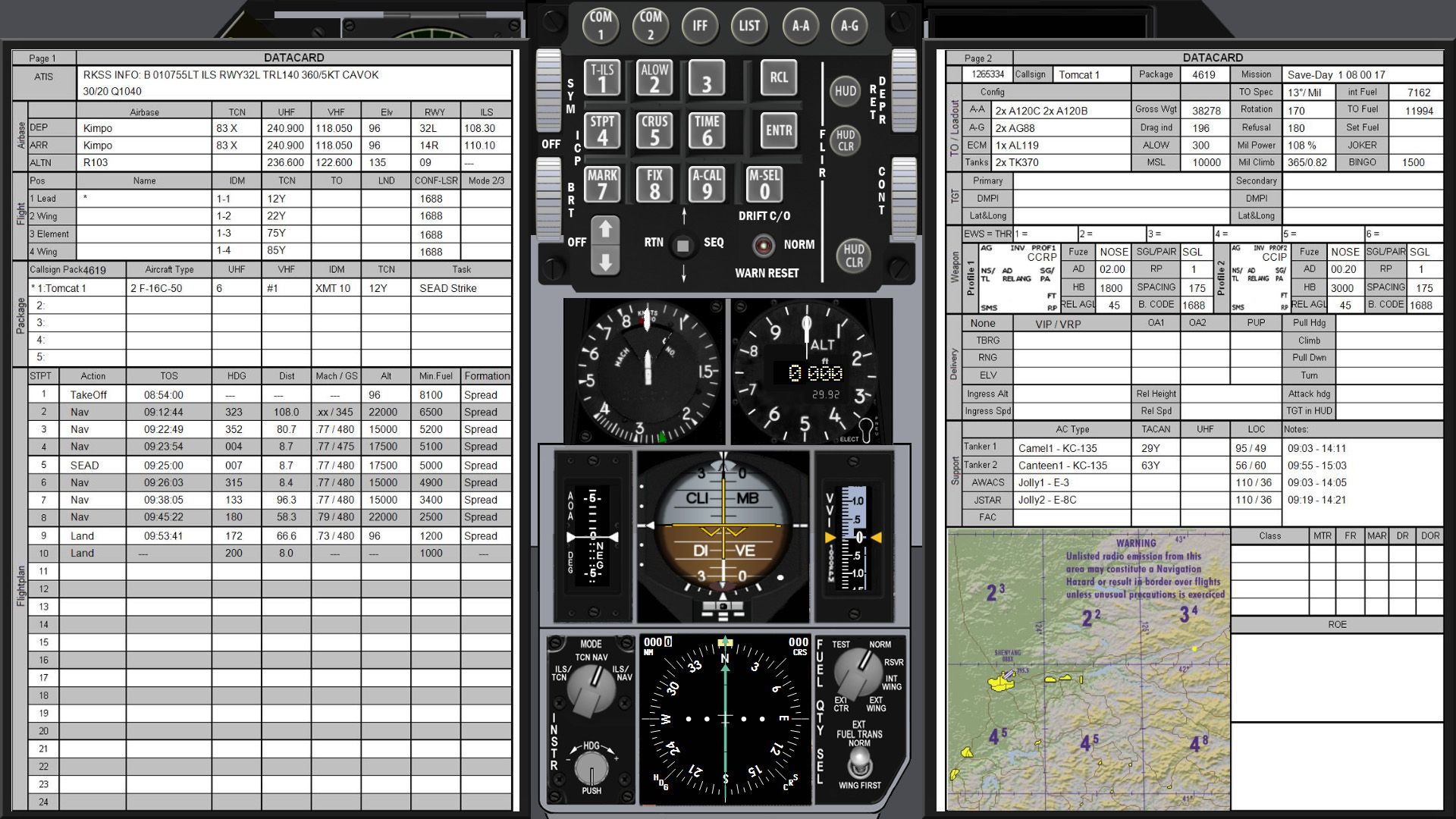
Coordination Card:
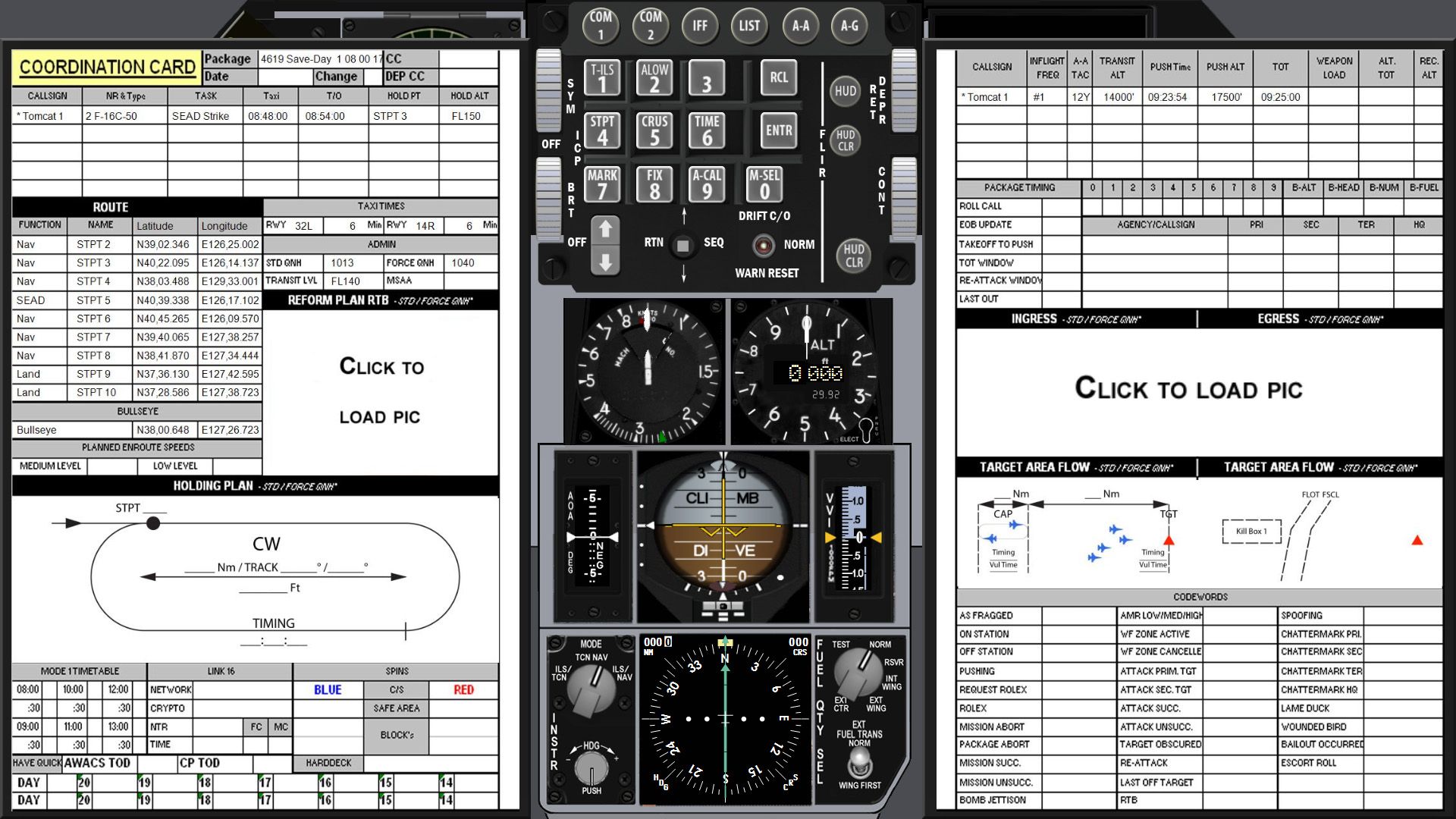
Mission Briefing:
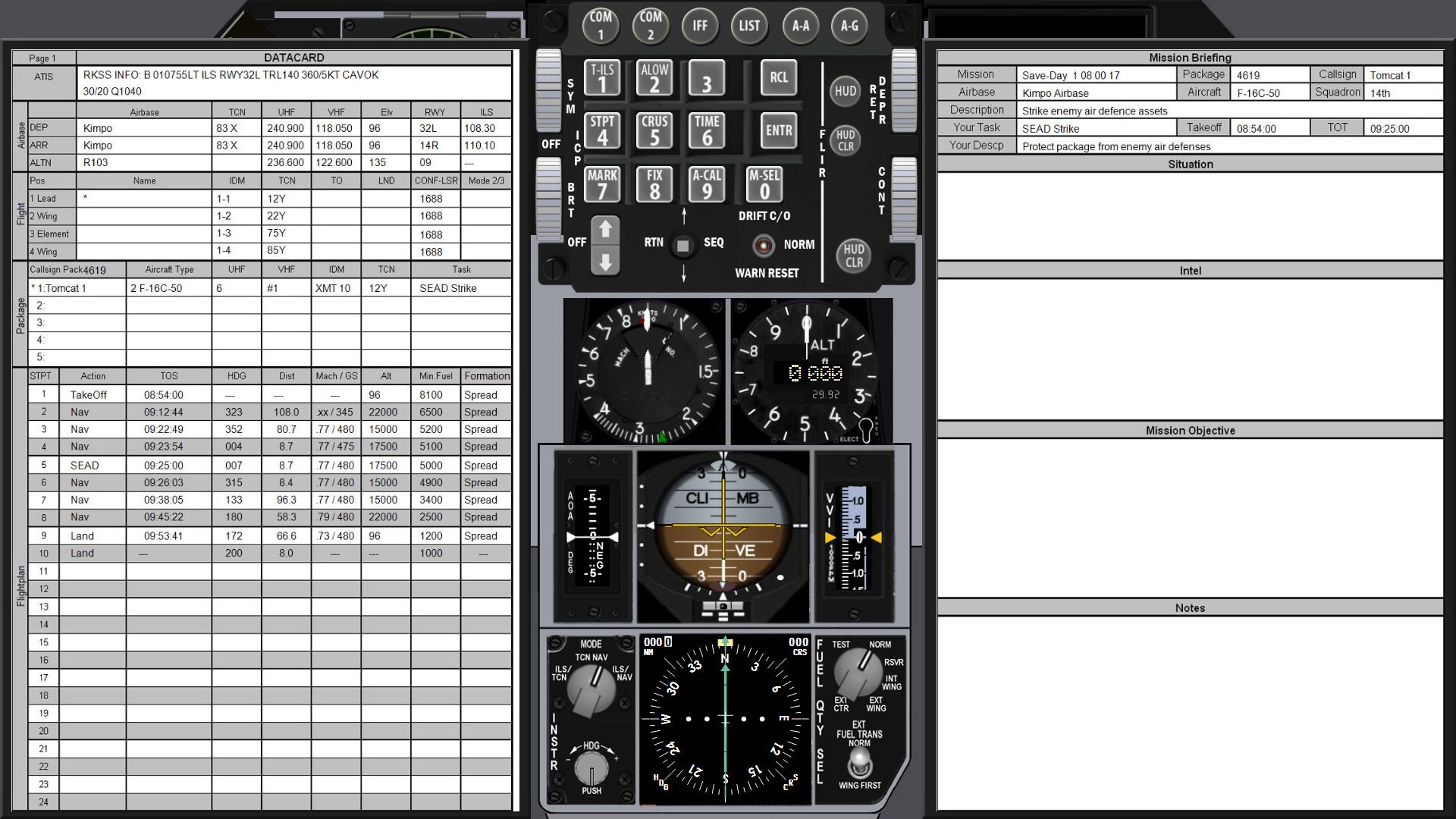
Here is a shot of the MFDE gauges in use:
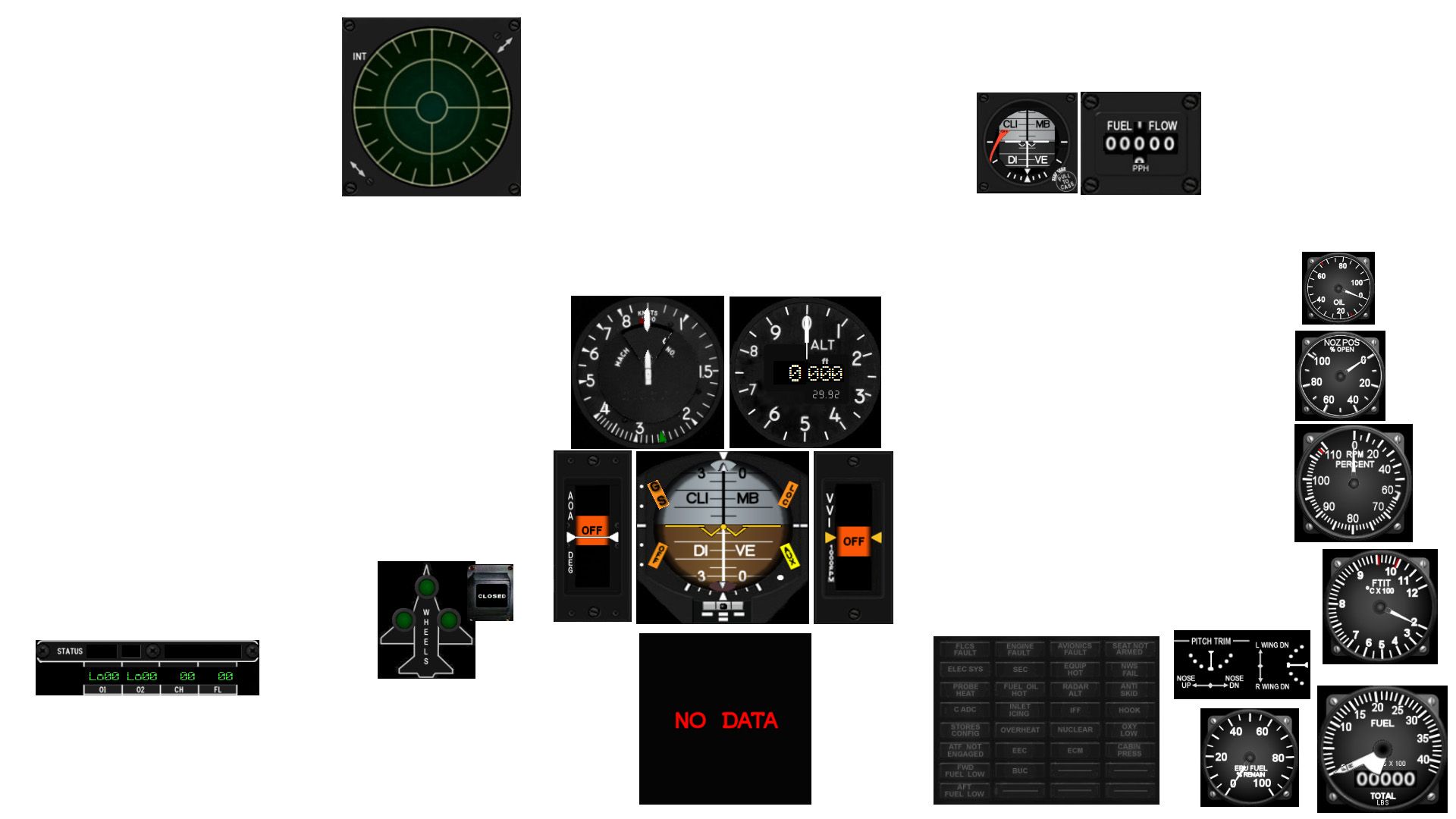
And here is a shot of the MFDE gauges with the Falcon-extracted MFDs, DED, and PFL:
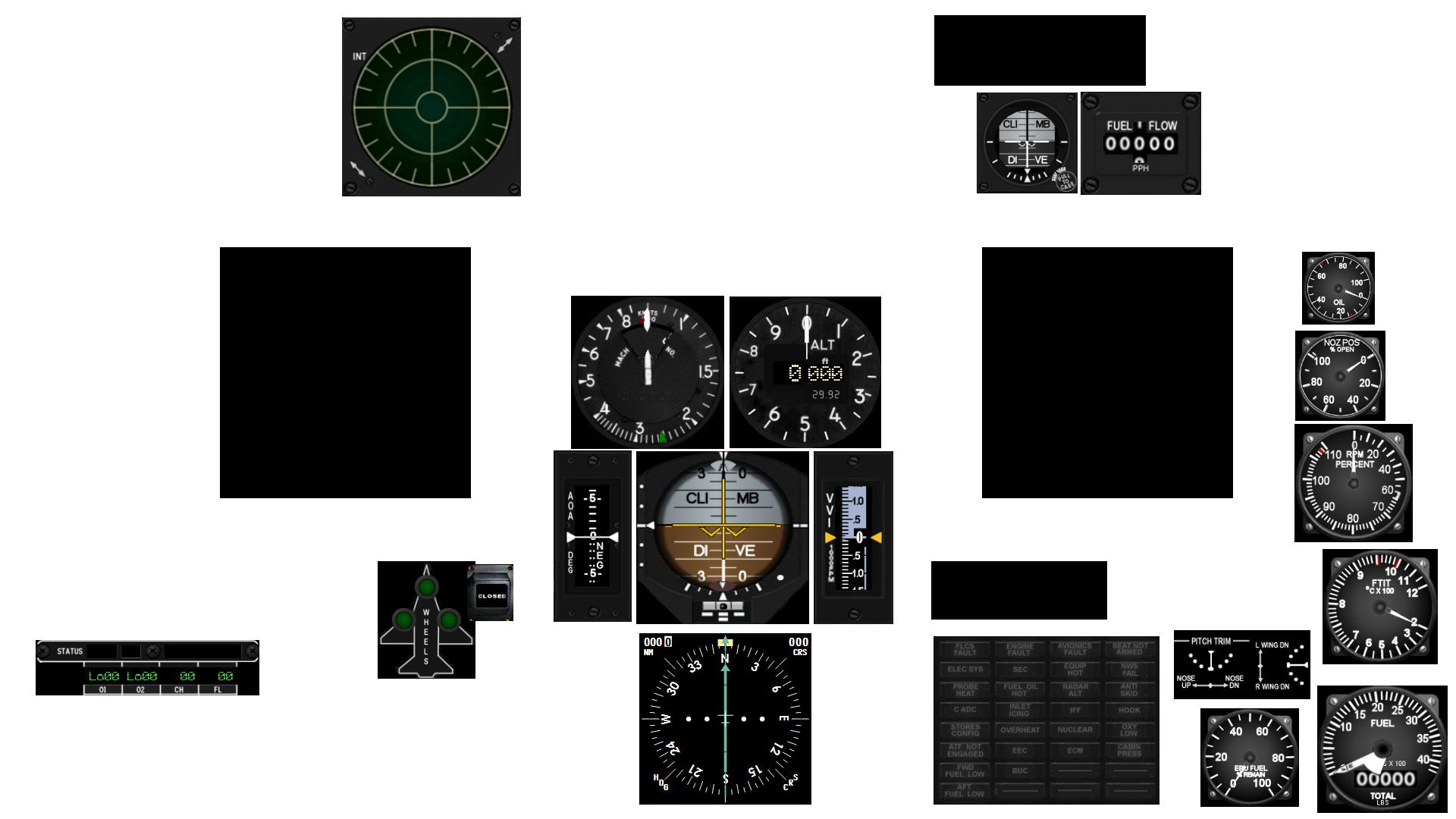
One of the main goals of this profile is that when using it with a touchscreen plus a voice-command software (I use VAC), there is absolutely no need to touch the mouse or keyboard once the pilot is in the 3D world. That means all the switches that work in the game is included here, so from ramp starts to changing HUD settings in-flight, everything can be done without touching the mouse or keyboard.
I think that's about it. All the other buttons/rotaries/switches/knobs should function as they should in the game.
Here are the settings I use for the Falcon BMS Display Extraction:
MFDs -- 331x331, Window ticked, Borders un-ticked, 290/1295 from the left screen edge, 326 from the top edge
DED -- 279x93, Window ticked, Borders un-ticked, 1232 from the left screen edge, 20 from the top edge
PFL -- 232x77, Window ticked, Borders un-ticked, 1228 from the left screen edge, 740 from the top edge
Here are the needed files:
-Ice's BMS ver.5 -- place this on your /Documents/Helios/Profiles directory
Custom Images -- unzip to your /Documents/Helios/Images directory, so you should end up with a /Documents/Helios/Images/-Ice's Falcon BMS ver.2 directory
.key file used -- put in your /BMS/User/Config directory. This is Morphine's profile with a few edits and adapted to Kolbe's format
Full layout -- possibly set as wallpaper on touchscreen as a guide on placing MFDE gauges
Reading through my old Helios profile thread, a few guys have had problems with installing my profile. Make sure that the .key file is named "Ice's BMS WH Profile v4" and note the apostrophe. Another issue was the EOSBus -- refer to this page of the old thread to see how other users have fixed the issue.
I can't believe it's been almost 3 years since I've released my first Helios profile for Falcon 4 BMS! I never really used that profile for very long as I've started work on this new profile almost straight away but because of some issues with the profile (chart integration) and with real life getting in the way, I've not been able to finish the new profile until recently. As things slow down a bit in real life, I find myself getting back into playing BMS more and more and that was a great incentive to finishing the new profile.
As before, this is designed to work with a touchscreen with a resolution of 1920x1080 and I use this profile along with Morphine's profile for the TM Warthog and a custom .key file. I would like to give credit to xflight.de for the original images used, Red Dog for his charts, Lightning for his MFDE program, Kolbe for his .key file organization, Morphine for his original TM WH profile, and Falcas for his WDP program.
This is the profile at the start:
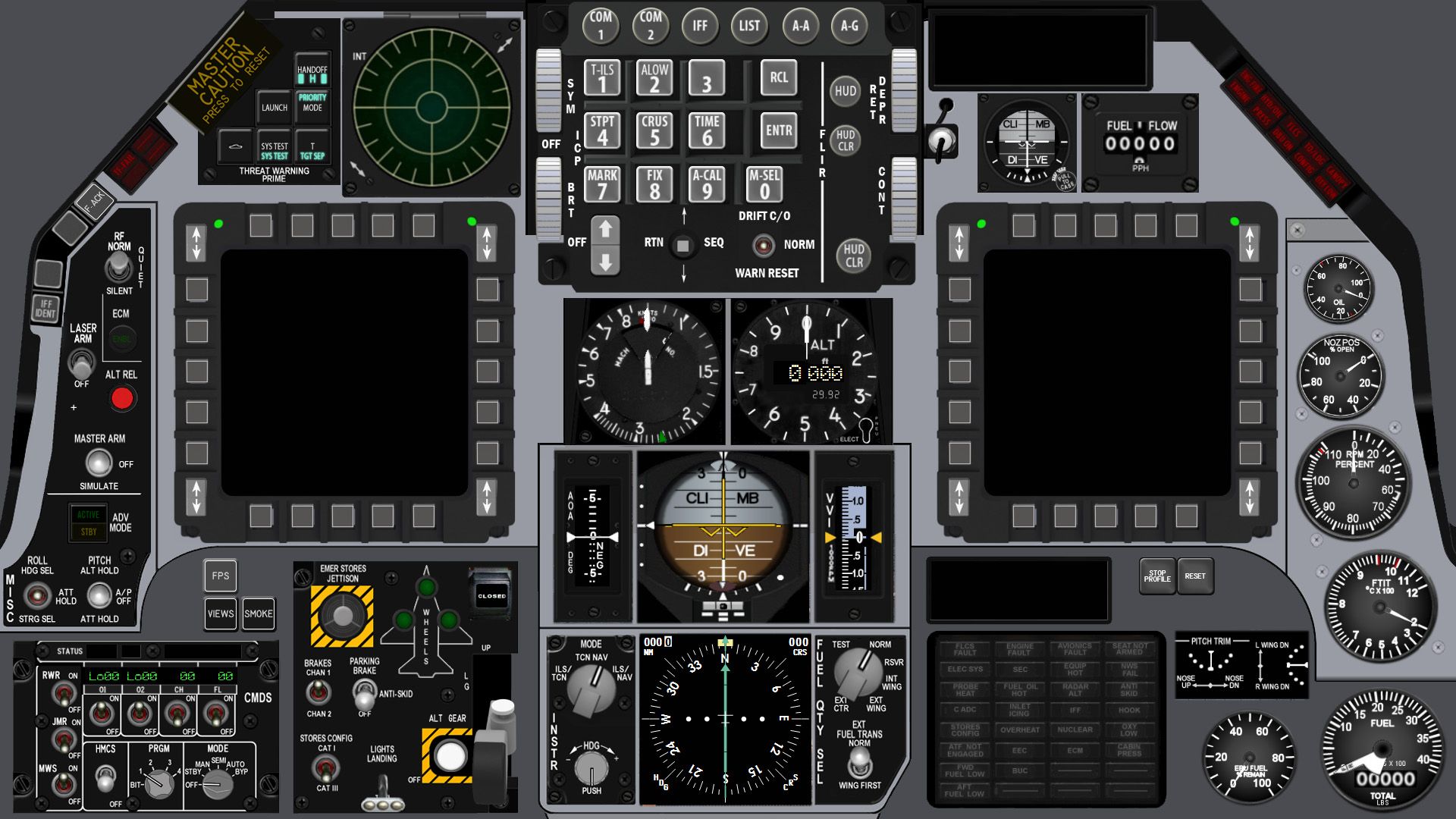
This is the profile when in the 3D world:

This is the Left Console:

This is the Right Console:

This is the list of airbase charts included:
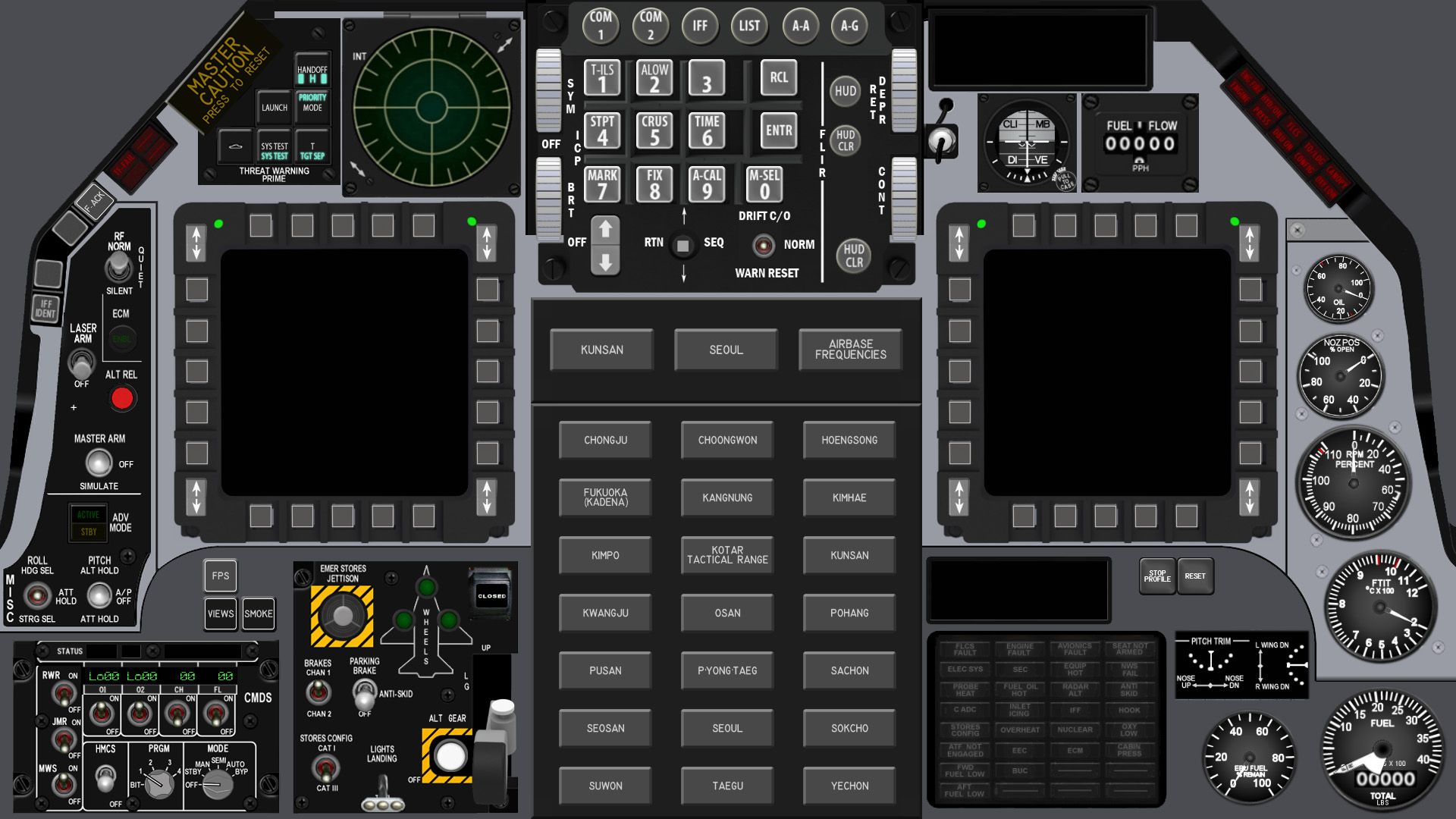
And here are the charts displayed:
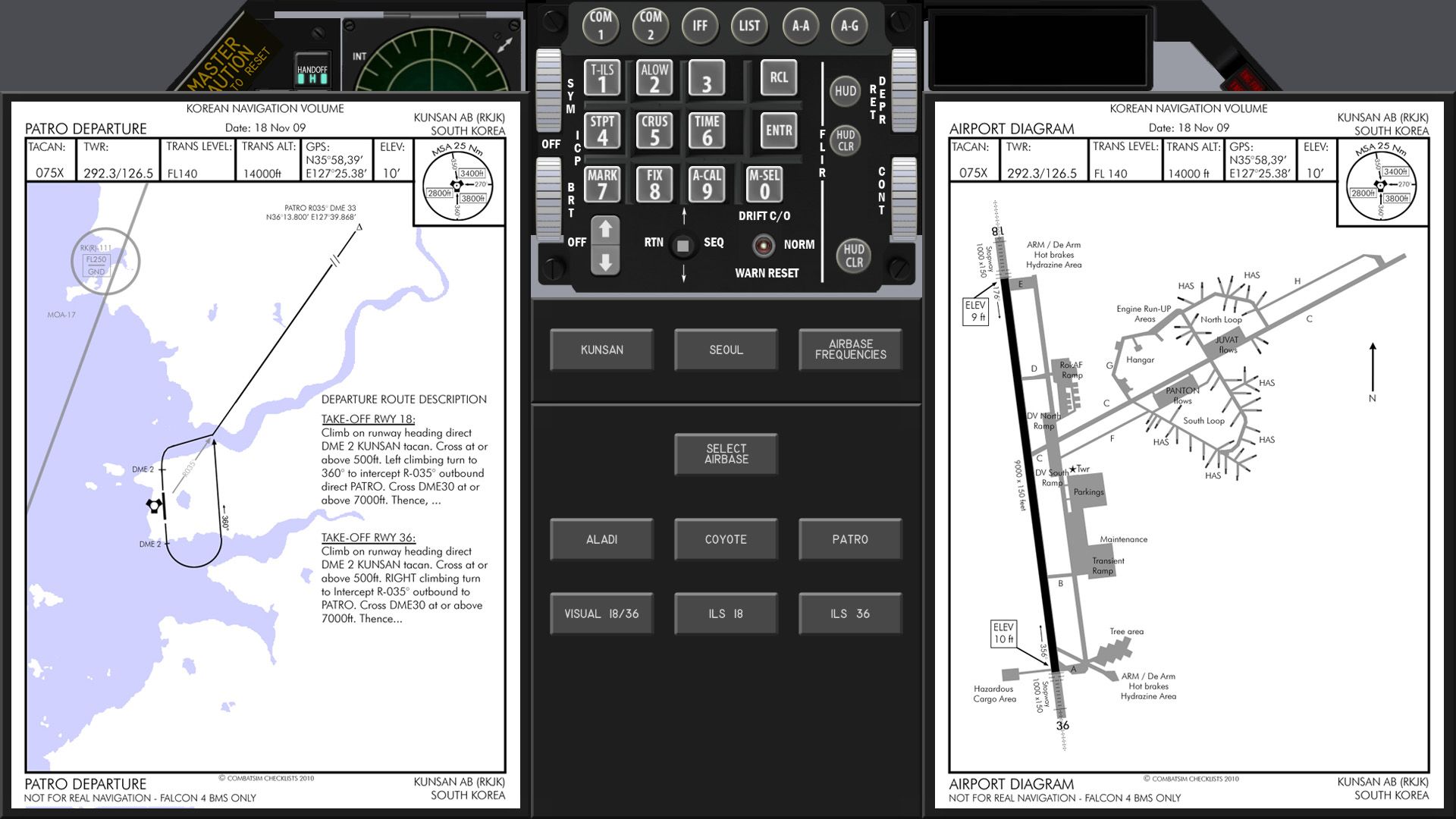
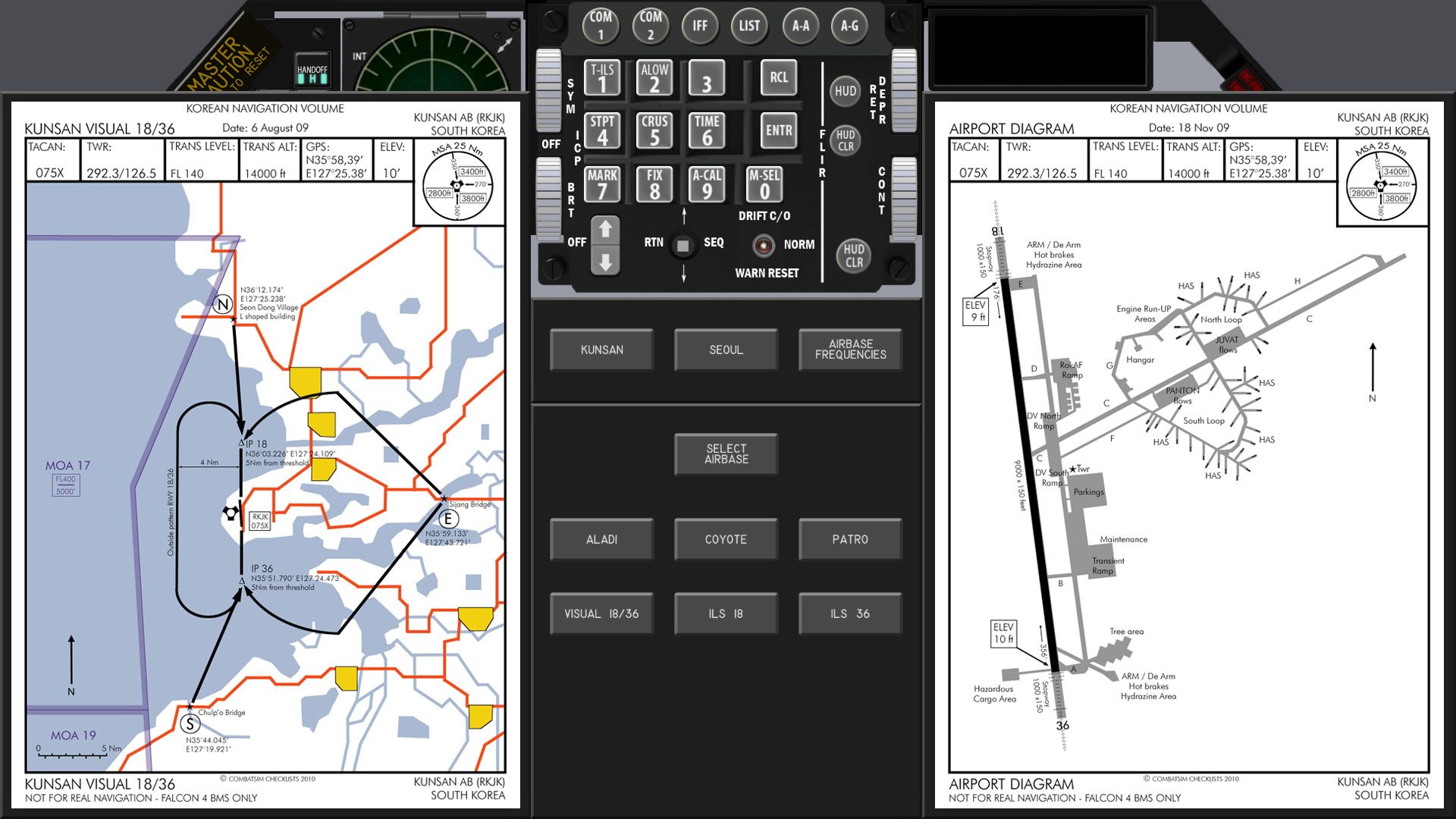
The quick list of airbase frequencies are also in:
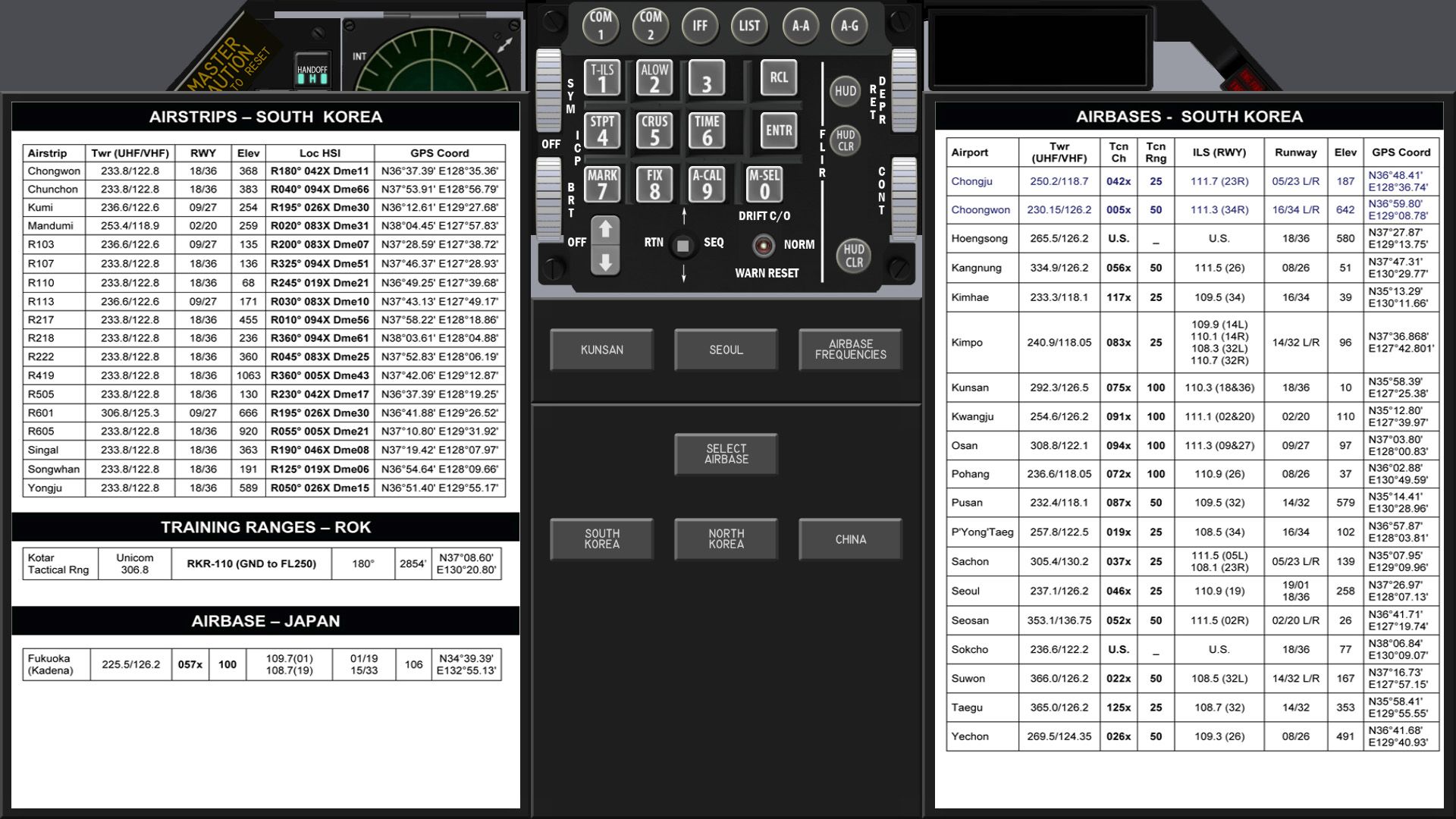

Information from WDP's Data Card images can also be displayed:
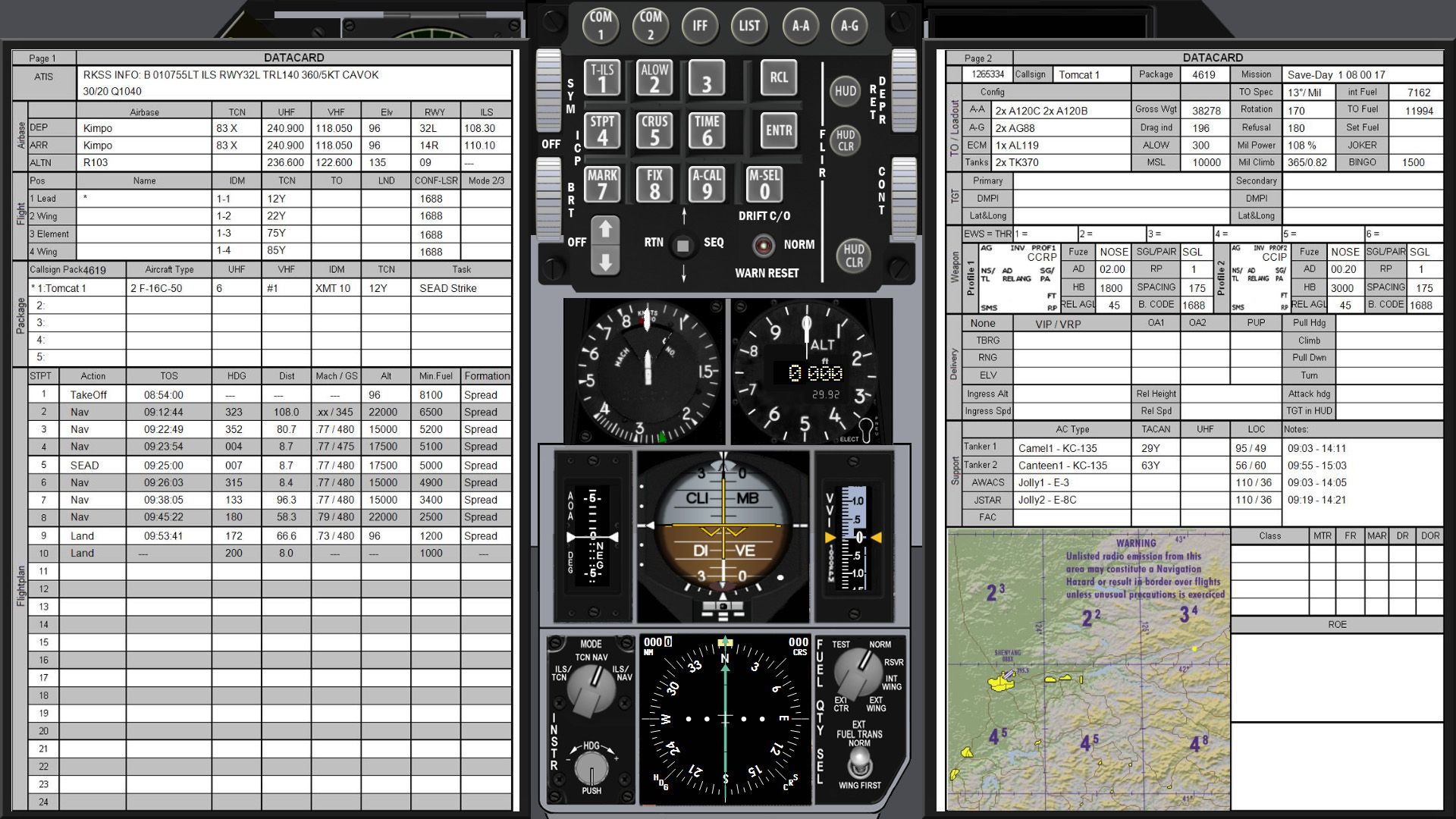
Coordination Card:
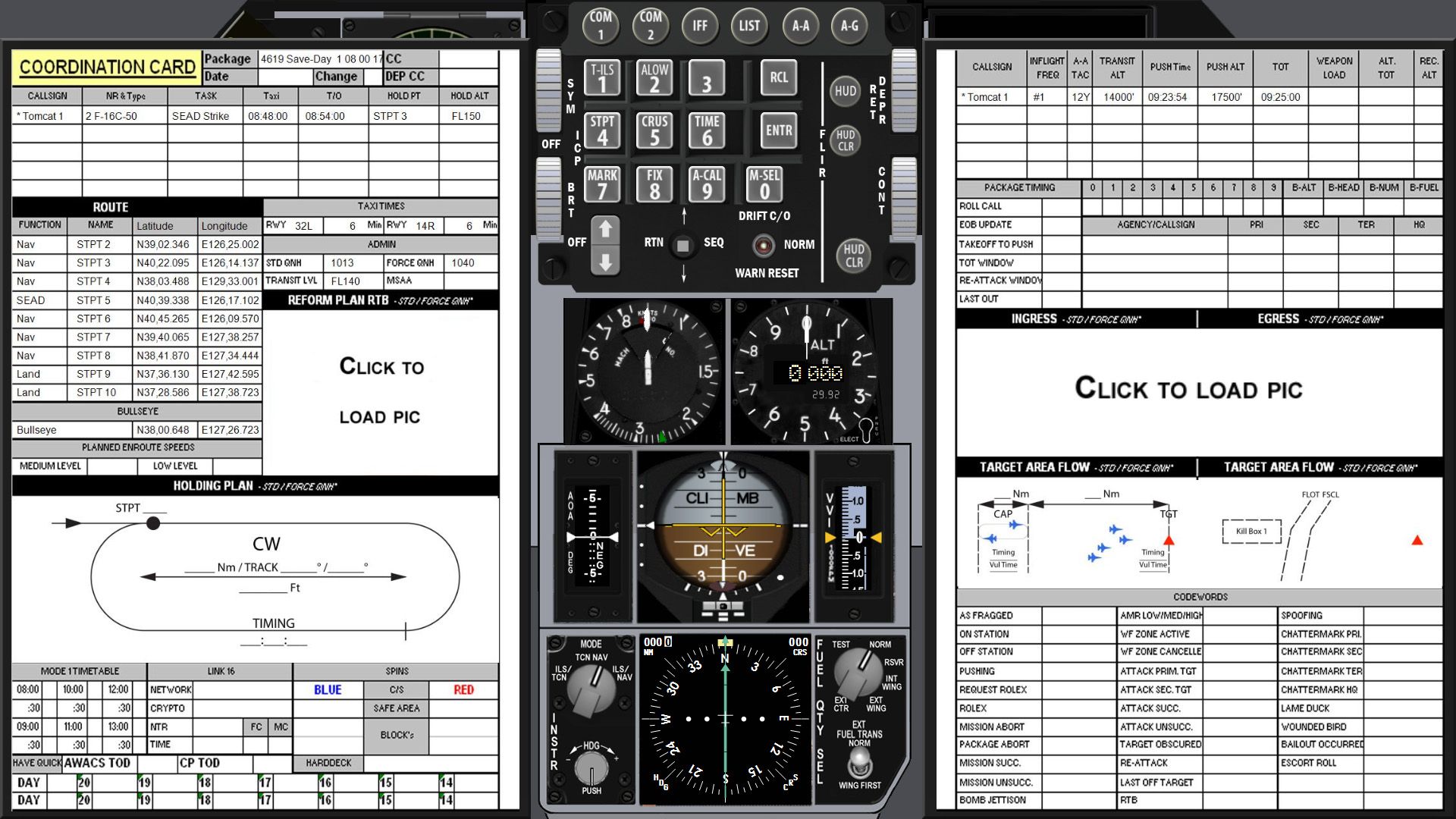
Mission Briefing:
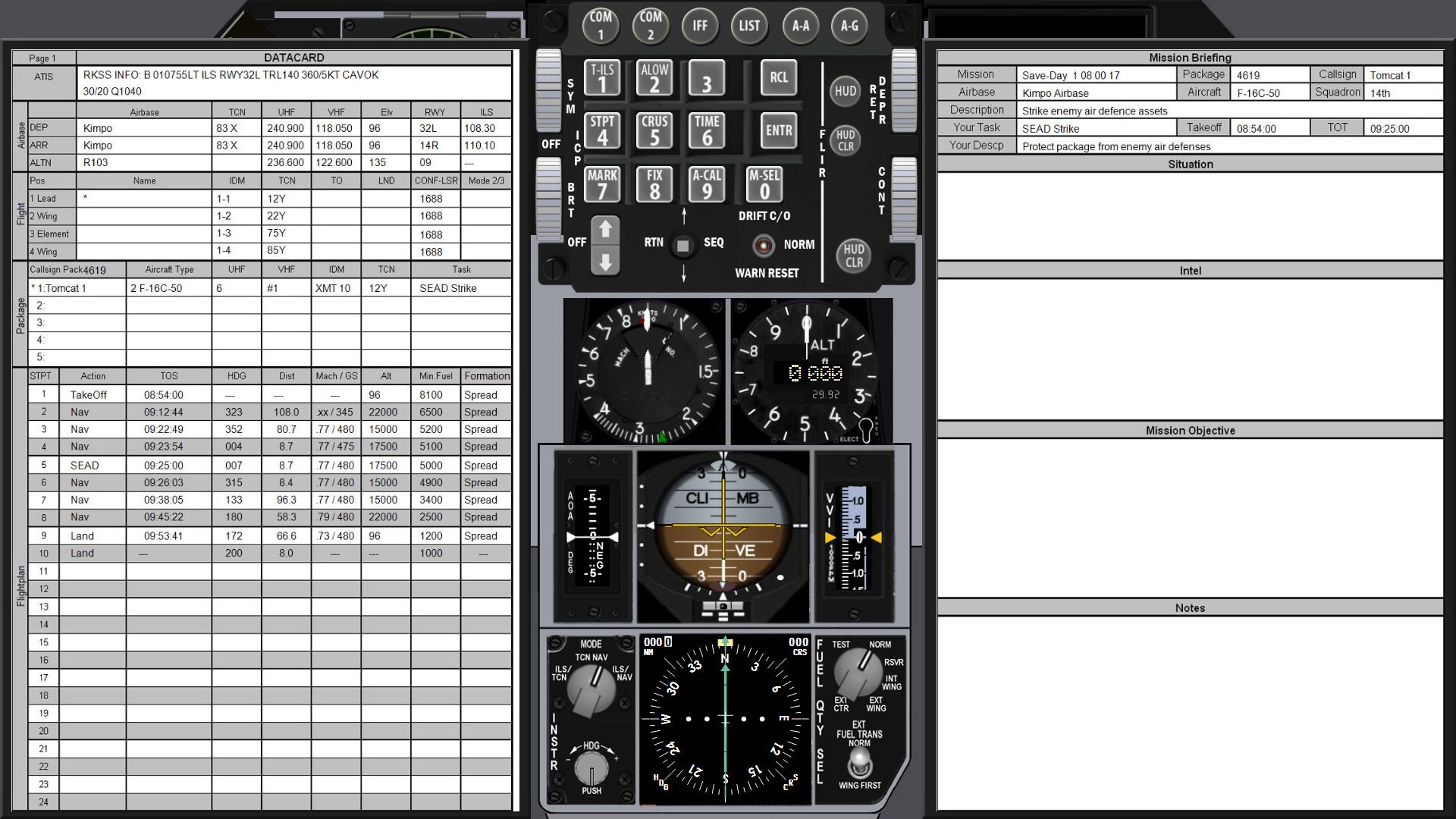
Here is a shot of the MFDE gauges in use:
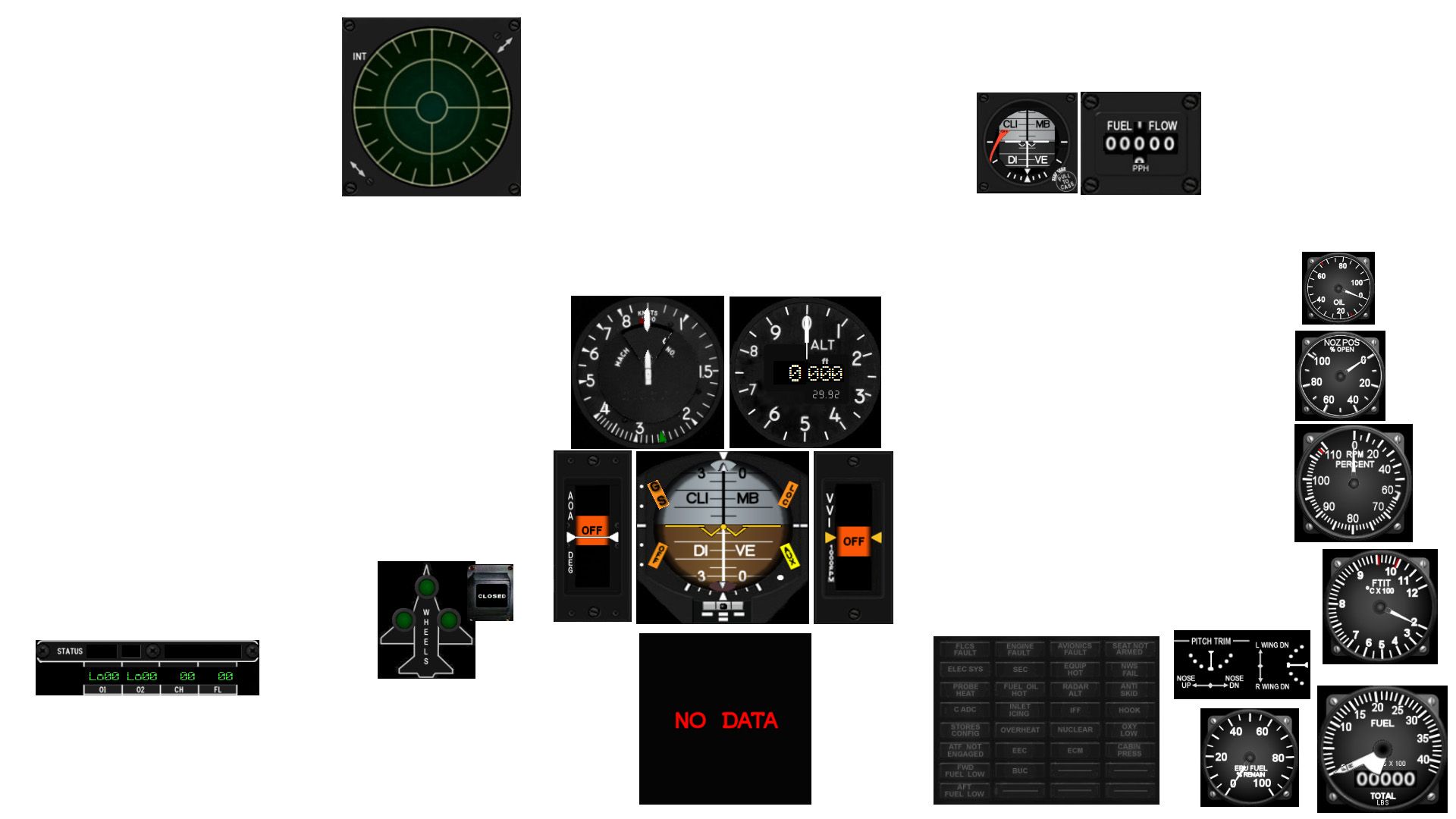
And here is a shot of the MFDE gauges with the Falcon-extracted MFDs, DED, and PFL:
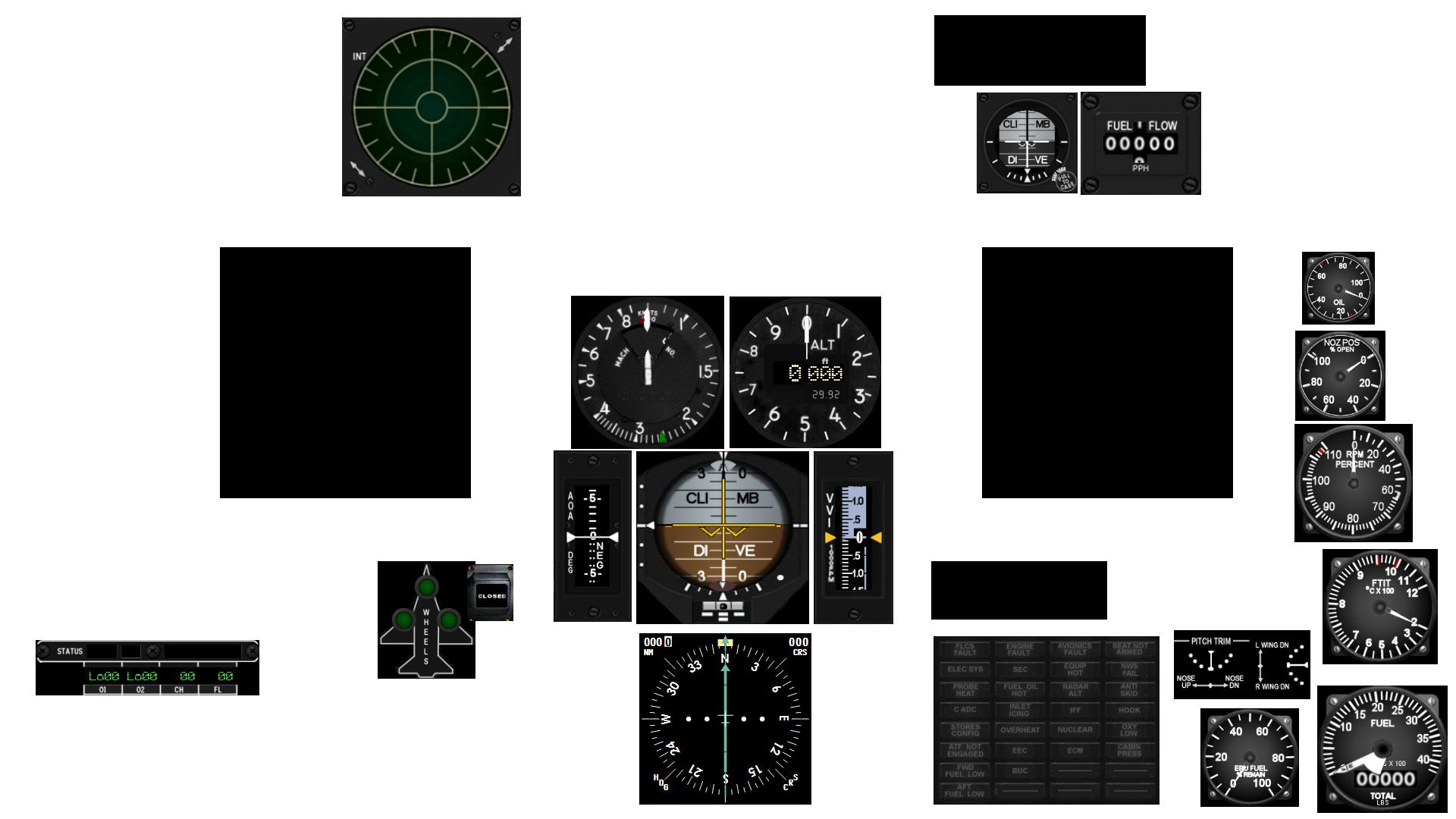
One of the main goals of this profile is that when using it with a touchscreen plus a voice-command software (I use VAC), there is absolutely no need to touch the mouse or keyboard once the pilot is in the 3D world. That means all the switches that work in the game is included here, so from ramp starts to changing HUD settings in-flight, everything can be done without touching the mouse or keyboard.
- To display either side console, tap on the upper right/left corner of the screen.
- Accessing the airbase charts is done by tapping on the RWR.
- The data cards can be seen by tapping on the Mach meter.
- Tapping on the upper half of the left data card turns the page to the coordination card, the lower half turns the page to the briefing card. Tapping on the right data card resets the view to the data card.
- On the Left Console, the cockpit can be opened and closed by using the Anti-G Test button.
- On the Right Console, the Mal & Ind Lts switch on the Lighting Panel controls the NVG.
- On the ICP Panel, the HUD button declutters the HUD view, the HUD CLR button immediately below it cycles through the HUD colors individually while the HUD CLR button lower down cycles between the green HUD color and the white HUD color.
- On the Landing Gear Panel, the white Alt Gear button is the emergency gear release (Alt Gear Handle or AFAlternateGear).
- On the CMDS panel, the HMCS switch cycles between full-on and off.
- The MWS "switch" is actually a button that can show a cheat sheet of the CMDS programs. This cheat sheet image has to be created by the user; my default CMDS program image is included as a placeholder.
- Tapping on the left/right side of the altimeter changes the altimeter settings.
- Tapping on left/right upper 2/3rds of the HSI will change the course by +/-5 degrees, tapping on the lower 1/3rd will change the course by +/-1 degree.
- Tapping on the HDG knob will turn the knob facing upwards and tapping on left/right upper 2/3rds of the HSI will change the heading by +/-5 degrees, tapping on the lower 1/3rd will change the heading by +/-1 degree. Tap on the HDG knob again (knob facing downwards) to return to changing course when tapping on the HSI.
I think that's about it. All the other buttons/rotaries/switches/knobs should function as they should in the game.
Here are the settings I use for the Falcon BMS Display Extraction:
MFDs -- 331x331, Window ticked, Borders un-ticked, 290/1295 from the left screen edge, 326 from the top edge
DED -- 279x93, Window ticked, Borders un-ticked, 1232 from the left screen edge, 20 from the top edge
PFL -- 232x77, Window ticked, Borders un-ticked, 1228 from the left screen edge, 740 from the top edge
Here are the needed files:
-Ice's BMS ver.5 -- place this on your /Documents/Helios/Profiles directory
Custom Images -- unzip to your /Documents/Helios/Images directory, so you should end up with a /Documents/Helios/Images/-Ice's Falcon BMS ver.2 directory
.key file used -- put in your /BMS/User/Config directory. This is Morphine's profile with a few edits and adapted to Kolbe's format
Full layout -- possibly set as wallpaper on touchscreen as a guide on placing MFDE gauges
Reading through my old Helios profile thread, a few guys have had problems with installing my profile. Make sure that the .key file is named "Ice's BMS WH Profile v4" and note the apostrophe. Another issue was the EOSBus -- refer to this page of the old thread to see how other users have fixed the issue.
Subscribe to:
Posts (Atom)